First off, let me say that I never intended this to happen. What I intended was a thoughtful, clear review of the Flip-Pal mobile scanner, complete with what I liked and didn’t like about the device. The last thing I wanted it to be was an all-out love fest! But right off there was a bit of a problem. See, I couldn’t find anything I really didn’t like but quite a few things I really loved! So I ask you all to indulge my gushing and try to read on to the end without developing a cavity.
When I say I was impressed from the first, I mean from the moment I opened the box! In this day of “batteries not included” and everything being extra, the folks at the Rocky Mountain Ventures Company, the makers of Flip-Pal, have included a 2GB SD memory card, a USB to SD adapter, in case you don’t have an SD card reader handy, photo-stitching and color correction software, a window protector sheet so your Flip-Pal window doesn’t get scratched, and, yes, batteries! But, really, the first thing I thought when I saw the Flip-Pal? “Oh, My Gosh! Is this thing cute, or what?!?”
For more of the fundamentals, such as instructions, buttons, as well as more gushing about the batteries being included (< that’s me being way easy to impress!) I invite you to have a look at my friend Lorine Massey’s review on her Olive Tree Genealogy blog. It’s a really nice “Out Of The Box” review that covers the basics nicely.
As for me, I’m going right past the box and straight into what this little puppy can do! I’m not going to compare it to other scanners, because that’s not the point. The point is this is, in my opinion, the first of it’s kind; a truly mobile scanner that really works! Could I do the same things with a wand scanner? I suppose I could if I could keep my hands steady long enough to get a great scan. Could I do the same things with my camera? Definitely, if I took my monopod or tripod with me everywhere (or could keep my hands steady long enough…). Oh, and if I didn’t have a little point and if I had a nice Macro Lens. So could I do it with a camera for $150? Nope. So I’m going to forgo the comparisons and test the Flip-Pal on it’s own merits.
When I got it up and running (about 2 minutes after it arrived, and that’s not much of an exaggeration!), I set about scanning everything in site. Sure I tried a photo, because that’s the obvious choice, but I was ultimately thinking “field work”, the out of the ordinary. I scanned photos, newspapers, books (new and old/crumbly). I scanned live leaves and flowers, I scanned piles of buttons, I scanned material…going a little overboard, am I? I don’t think so, considering there’s a use for this scanner not only in the research/genealogy field, but for scrapbooking and composite art as well, and those are just a couple that popped into my head right away. The scanner would also be an excellent way to quickly and easily scan paper receipts and documents onto your hard drive making it really handy in any business as well as in our everyday, non-work lives.
So how did it do? Click the images below for a larger look at some of my experiments. I kept the resolution at 600ppi for everything and the detail of the scans was, for the most part, very good. Starting with something fairly ordinary, I scanned a picture in a newspaper (used with permission of the Handley Herald). Newspapers, by their nature, don’t scan particularly well, but the Flip-Pal did a more than adequate job!
Next, I went on to some non-photographic items. In these examples, one of crochet work done by my Great-Grandma Anna and the other some tatting done by my mom when she was a young girl show a great level of detail.
I often scan things like cloth textures for my compositing library. In my work, I sometimes need to recreate or enhance things like articles of clothing and more than once a textures like linen, or wool or patterns like pinstripe or herringbone have helped me make the restoration that much better. I was pretty much tied down to finding things laying around my home to get these textures and have also had to settle for less than what I really wanted because I didn’t have the right camera set-up and my scanners are anything but portable. With the Filp-Pal, I can go into a store and explain to someone what I’m doing (unless you want someone following you around or calling in the law), and scan all sorts of patterns and textures! Before you ask, yes, I did.
Next I went for some nature. Hey, you never know when you’ll want to add a fern to your scrapbook, right? Right! So off to the garden I went. Keep in mind I was going for level of detail, not the prettiest, most pristine specimens, though the lavender came out very nice, if I do say so myself!
So that’s a good cross section of the ordinary non-ordinary stuff I scanned. Now we’ll move on to the stitching and color correction!
Inside the Flip-Pal Toolbox located on the (included!) SD memory card, which, by the way, you can easily load onto your hard drive, or on an external drive for that matter, or download from Flip-Pal.com if need be, are the Stitch Scans and Restore Color options. We’ll begin with Restore Color. most of you know I don’t care for color correction (or any corrections) in the scanner. It’s bias on my part due to the fact that I can’t (and don’t) use any in scanner corrections because my world is about pristine “before” photos to show with my “after” restorations. Plus, if you really want to learn to restore photos and know your software, such as Photoshop, having the scanner do all your work for you is pretty weak. Besides, a lot of the in scanner corrections I’ve seen are, well, bad. So I put a photo with a fairly heavy color cast through Flip-Pal Restore Color and waited for not much to happen. Oh, but it did! Actually, I was fairly impressed! Another plus was the ability to tweak the levels of color cast removal and gamma correction, which, of course, I did a little. The results were not bad, to say the least! I still won’t use it, personally, but it’s a really nice feature for those of you with photos with color problems who aren’t interested in learning to restore!
Now we move on to the Stitch Scan feature. Again, I wasn’t expecting much and again I was pleasantly surprised. In this case, I actually did compare Flip-Pal to the Photomerge feature in Photoshop (also in Elements) and it did very well, on the whole. I began with scanning a portion on an old, 18th century document. Age, creases and not great handwriting with excessively cramped letters (fairly normal 16th – 18th century document characteristics) seemed a good test case. I scanned the document in two pieces over a handwritten paragraph, then put it through Flip-Pal Stitch Scans and Photomerge.
I purposely made the scans uneven because I wanted to see how it would handle the scans when the weren’t perfectly aligned. The Flip-Pal stitch has a slight bow, and the Photomerge doesn’t, but both are stitched together beautifully and are perfectly readable. Unfortunately, neither platform made the handwriting any more legible.
Flip-Pal:
Photomerge:
But I wasn’t yet satisfied, so I scanned an old, crumbly book. Being able to remove the lid of the scanner and look through the window in the back to see exactly where your scanning is fantastic, especially in the case of old, fragile items such as books! Since the Flip-Pal is so small, it took ten scans to sufficiently cover the two pages of this book. When stitching scans together, you want to allow for plenty of overlap between scans. That is what the software is using to put the pieces back together, images matching from one scan to another. I should also mention that in order for the Flip-Pal Stitch Scan to work properly, all the scans need to be oriented in the same direction. If there’s a reason you can’t do that, you can always flip them in your photo editing software, and resave before stitching.
Again, the Flip-Pal stitching software did an excellent job! I’d daresay you’d be hard-pressed to find any sign of stitching here!
The last example of scanning and stitching I wanted to undertake was a framed image, but not just any framed image! No, I wanted to scan a particular nemesis of mine, a picture in bubble glass! The only way I’ve been able to find that satisfactorily captures the image of a convex oval portrait, mostly very big and nearly always very fragile – too fragile to even attempt removal from the frame, is to photograph them in many pieces, from a lot of different angles and stitch them back together. Again, I’m not set up with a lot of professional photography equipment (none, actually), so the job is just that much harder. To be able to lay the scanner on the portrait and get good images to piece together would be a treat for me! I used a small bubble glass picture and scanned it in 6 pieces. Looking back, I probably should have made at least eight, but it still worked out really well.
There’s actually only one area of the frame where you can tell any stitching took place at all, and that could be very easily fixed. All in all, I’d say it was a very impressive job.
You’ll notice I don’t have any examples of regular, flat photographs in this review. There are a LOT of Flip-Pal reviews going up right now, since this wonderful little helper is brand new to the market, and I’m sure there will be an excess of those kind of examples. I wanted to go for the different things you could use it for, and I’m sure there are many, many more than I covered here.
If you happen to get one for yourself (and at $149.99 plus free shipping, you really should!) you’ll probably find yourself scanning everything you can think of (hint: dogs don’t usually scan well. I’m just saying…)! If you come up with new, successful scanning victims ideas, let me know! But, of course, it does scan photographs wonderfully. I wouldn’t have a bit of a problem working on a photo that had been scanned with Flip-Pal, and, after all, that’s what it’s all about for me! Also, think of the possibilities when you go over to that cousins house, the one with all the great family photos who won’t let you take them home to scan, but keeps promising to scan them for you…someday? Imagine taking your cute little Flip-Pal and scanning right there in the safety of Cuz’s house! You’re happy, Cuz is happy and you finally have fantastic copies of your family photos!
Flip-Pal Mobile Scanner Review | TipSquirrel






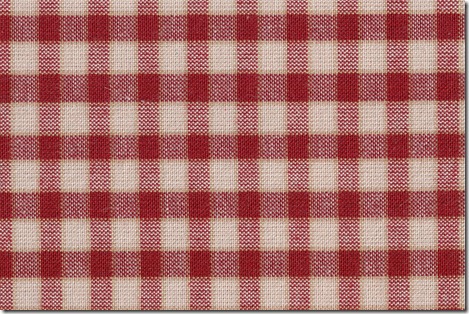




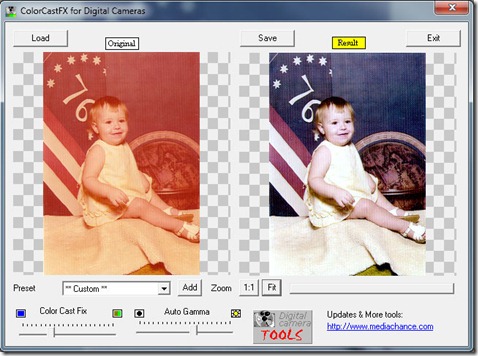
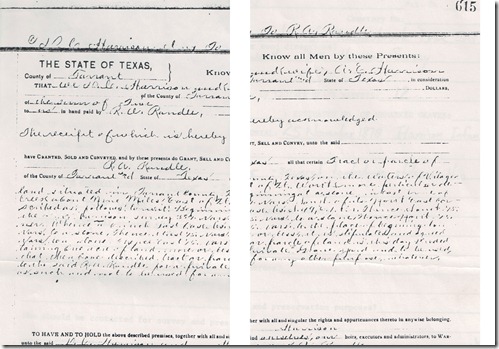

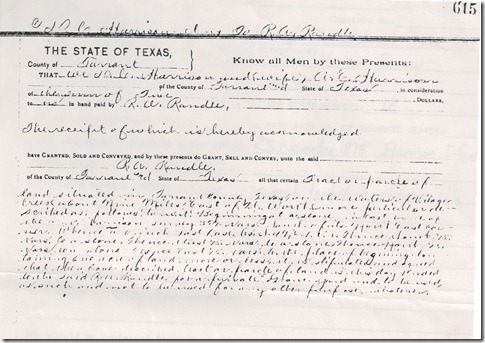
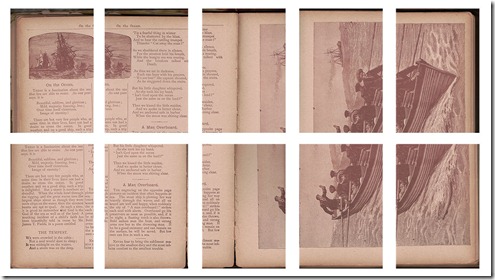
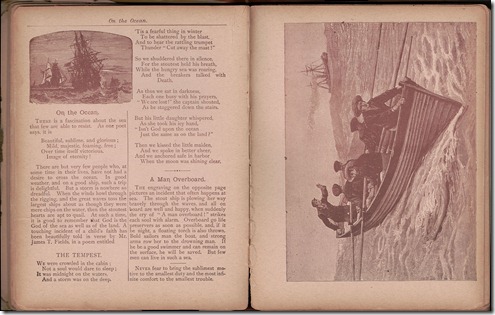


123.hp.com/ojpro6978
ReplyDelete123.hp.com/envy5055
123.hp.com/envy5052
Great Content here some tips regarding HP Printer, We support all types of HP printer troubleshooting and service.Just enter the model number of your printer in www.123.hp.com to identify the software and drivers your printer requires.Download and install it in your mac and 'Run' the file
ReplyDeleteWriting is always my passion & has written creative articles that help HP Printer users to execute 123.hp.com/setup, software download, troubleshooting and much more. Start writing if you are interested and convey your ideas through writing. Contact me @ +1-844-876-5110 if you would like to know more about my profile
ReplyDeleteDo you want to activate amazon primevideo mytv on your smart devices? In order to activate primevideo you need a valid primevideo.com/mytv link. For more info visit the given link.Visit - primevideo.com/mytv enter code
ReplyDeleteorder tramadol without prescription Buy tramadol online directed by doctors, this medicine is used for moderate to severe pain.
ReplyDeletesilver singles log in silver singles login uses an algorithm that matches you with people based on your personality, location, age, and desired relationship outcomes.